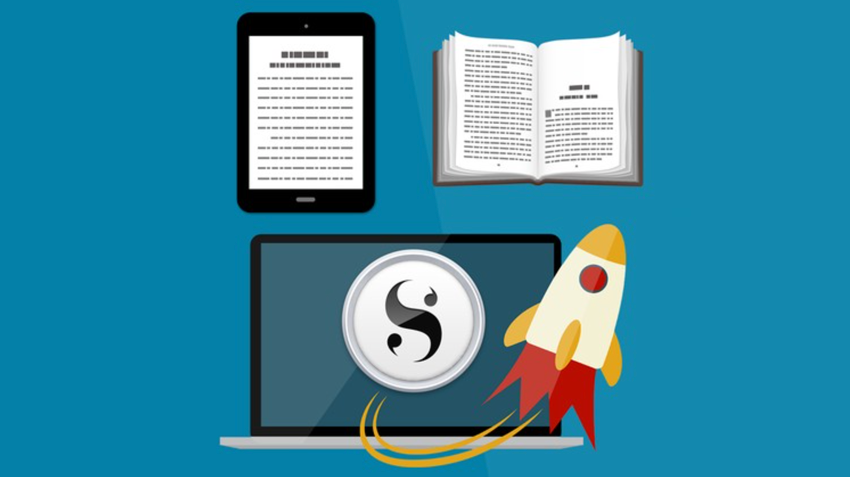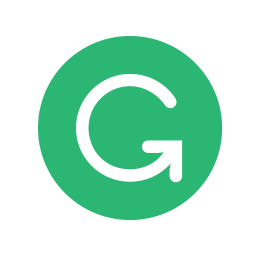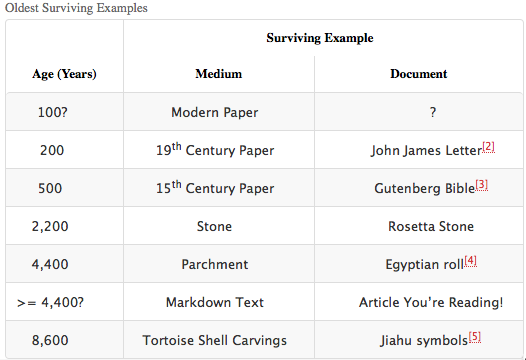by Mark Nichol for Daily Writing Tips
1. Prepare
Absorb information about writing, but don’t overwhelm yourself. I’ve been known to read a writing handbook or editing manual cover to cover, but I recommend reading one chapter or section at a time and absorbing information from online resources in similarly small doses as well. Our website is a good starting point, as it features thousands of posts about specific grammar, syntax, and style topics as well as vocabulary-building posts and more comprehensive posts about writing, editing, and language.
2. Practice
Work on your writing every day. Commit to a daily writing exercise, even if you have only five minutes to spare. If you write for a living, or writing constitutes a significant proportion of your daily tasks at work, still set aside time to practice other forms of composition. Style or subject matter can vary day to day, or you can decide to, for example, respond in writing to something you experienced with any of your five senses (including anything you watched or read by way of a form of media). Alternatively, find a list of writing prompts online, and use the next one on the list each day, or choose one randomly. (Encourage family members or friends—or even coworkers—to join you in producing their own responses.)
3. Engage with Others
Participating in a group learning activity is a great motivator. When you have paid for a class and/or scheduled time for attend classes or workshop sessions, you’re more likely to persevere, and completing assignments and projects will help you establish and/or maintain your writing discipline. If you’re intimidated by a group setting, consider finding a writing partner with whom you can exchange drafts and/or discuss concepts and practice skills, then graduate, on your own or with your partner, to a course or workshop. Alternatively, seek out online courses or groups.
4. Read
Read for education, enjoyment, and enlightenment. For the most part, with recreational reading, just sit back and enjoy yourself. But consider devoting occasional sessions to analytical reading, in which you highlight particularly effective words, phrases, sentences, and paragraphs and think about why they stand out, and apply the techniques to your own writing.
5. Organize
Use organizational techniques such as outlines and diagrams. Brainstorm keywords and essential ideas or plot points. If other forms of creative expression stimulate you, use them: Listen to (or play) music to inspire a certain mood, collect photographs or illustrations of people, places, and things that suggest elements you want to incorporate into an essay or a short story, or draw sketches of characters or settings to help you visualize them.
6. Research and Fact-Check
Whether you’re writing nonfiction or fiction, take care to write authoritatively. If you’re writing a short story or a novel, read about the historical background of the setting to make sure that you are not introducing counterfactual or anachronistic elements. When crafting a newspaper, magazine, or website article, or a blog post, educate yourself on your topic, and double-check quantitative information: proper names; affiliations and relationships; and dates, distances, dollar amounts, and so on.
Do you find these posts helpful and informative? Please CLICK HERE to help keep us going!